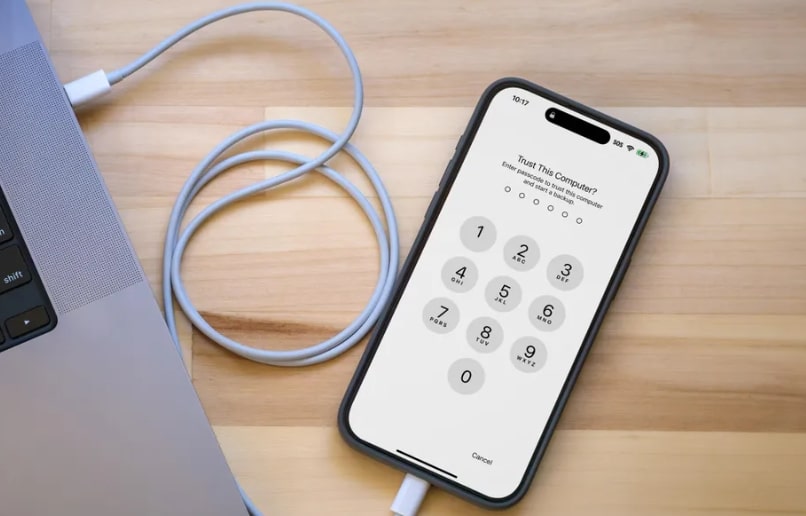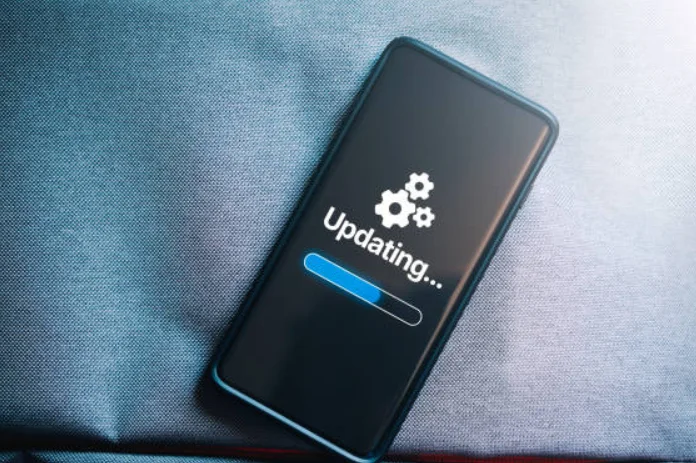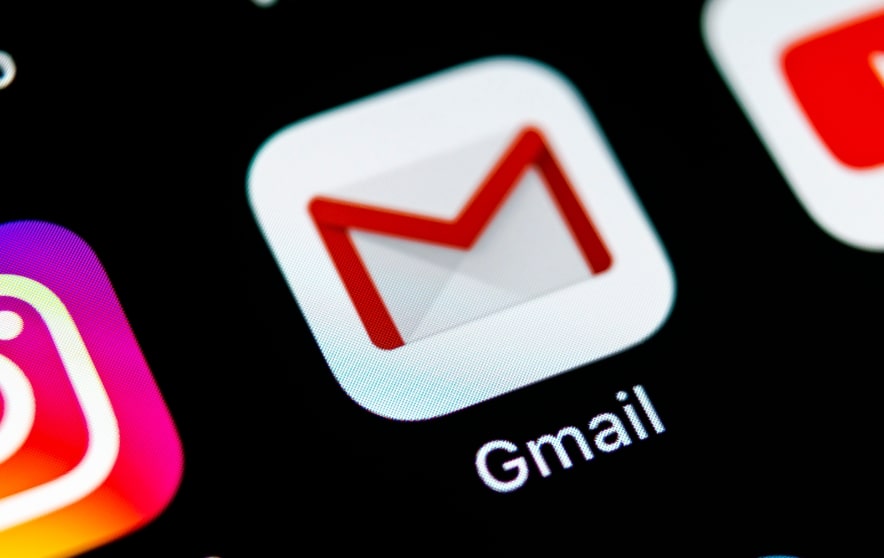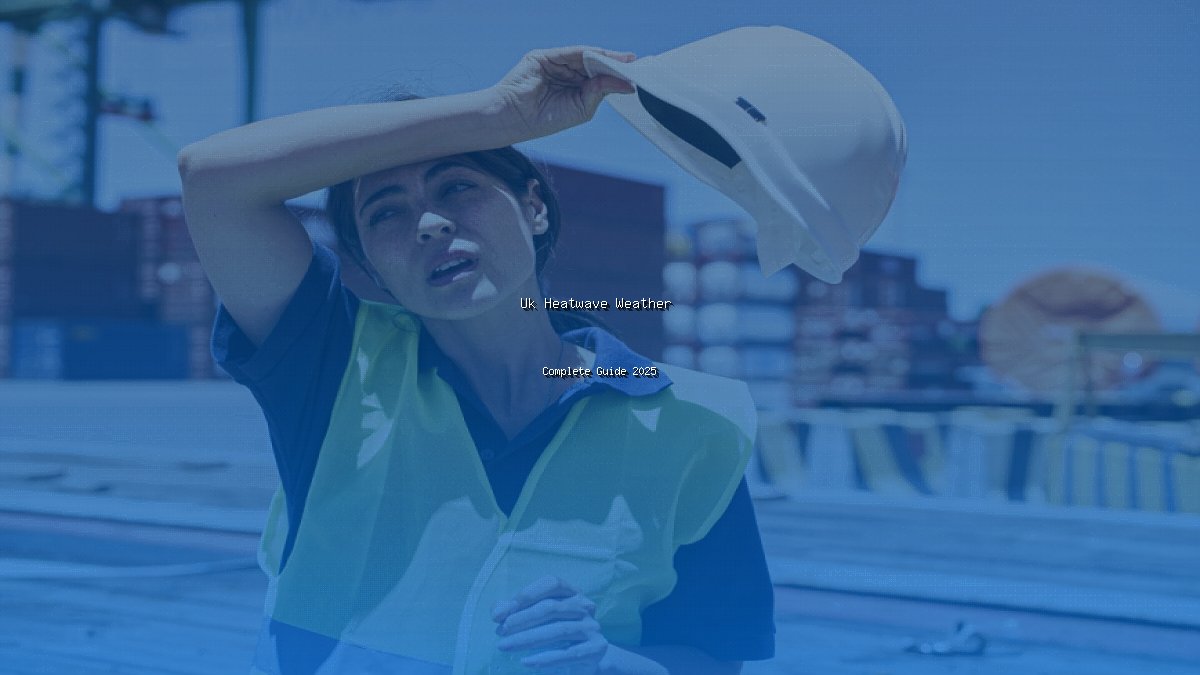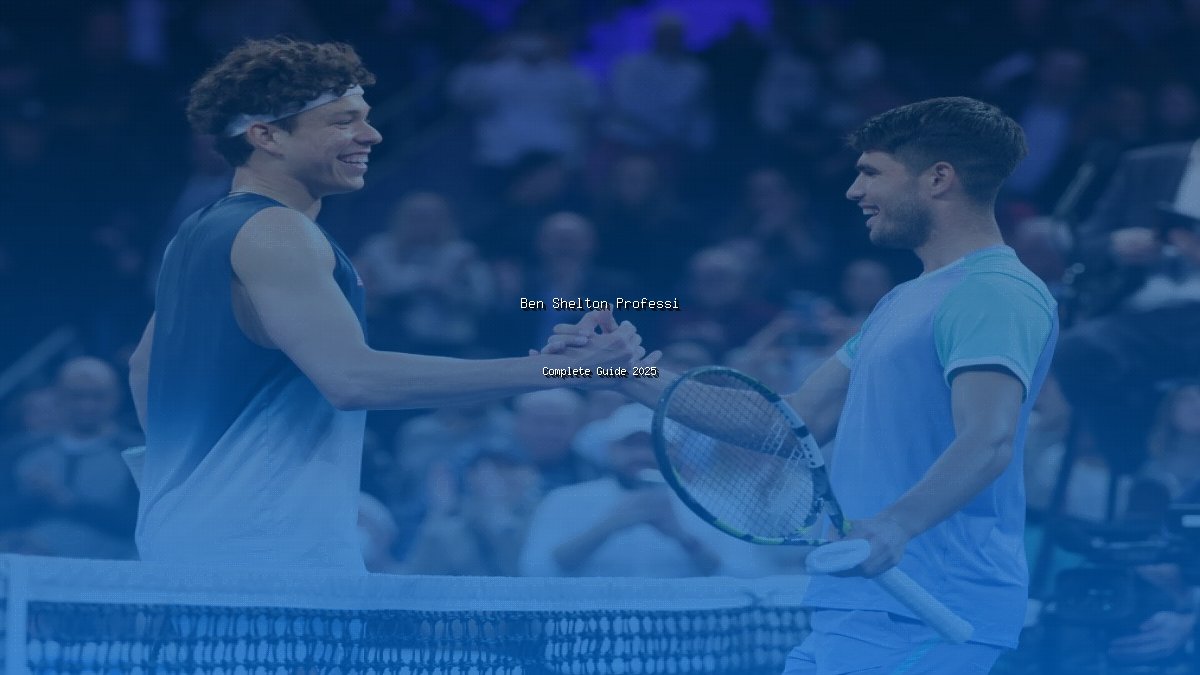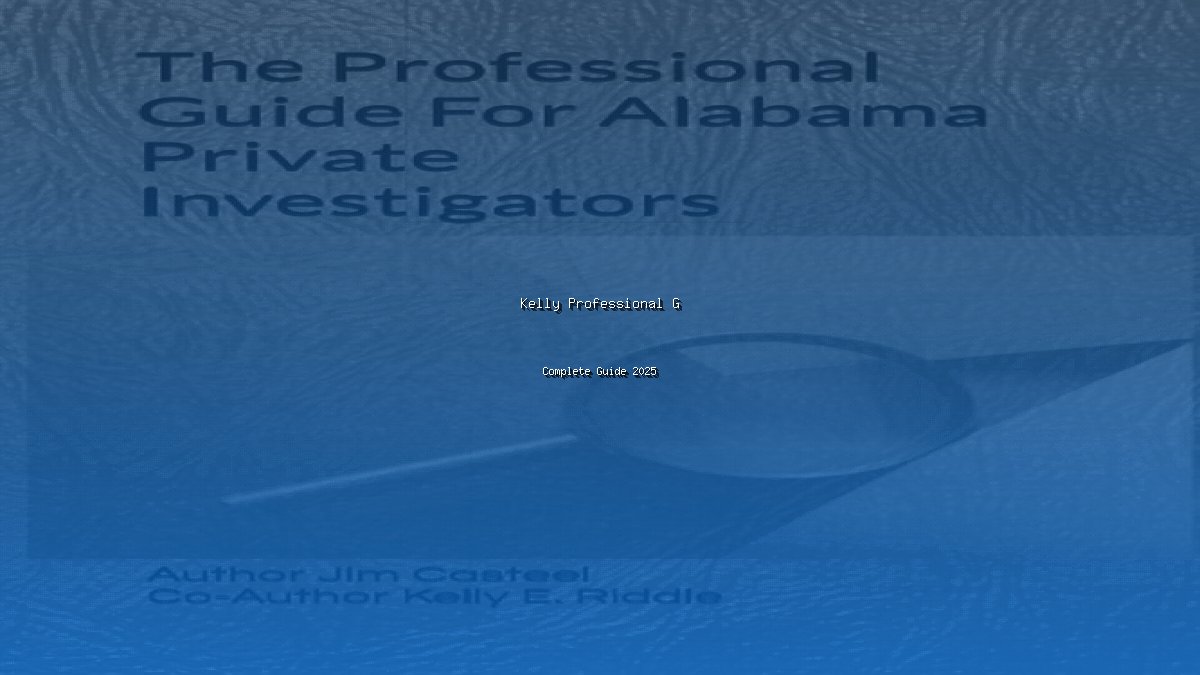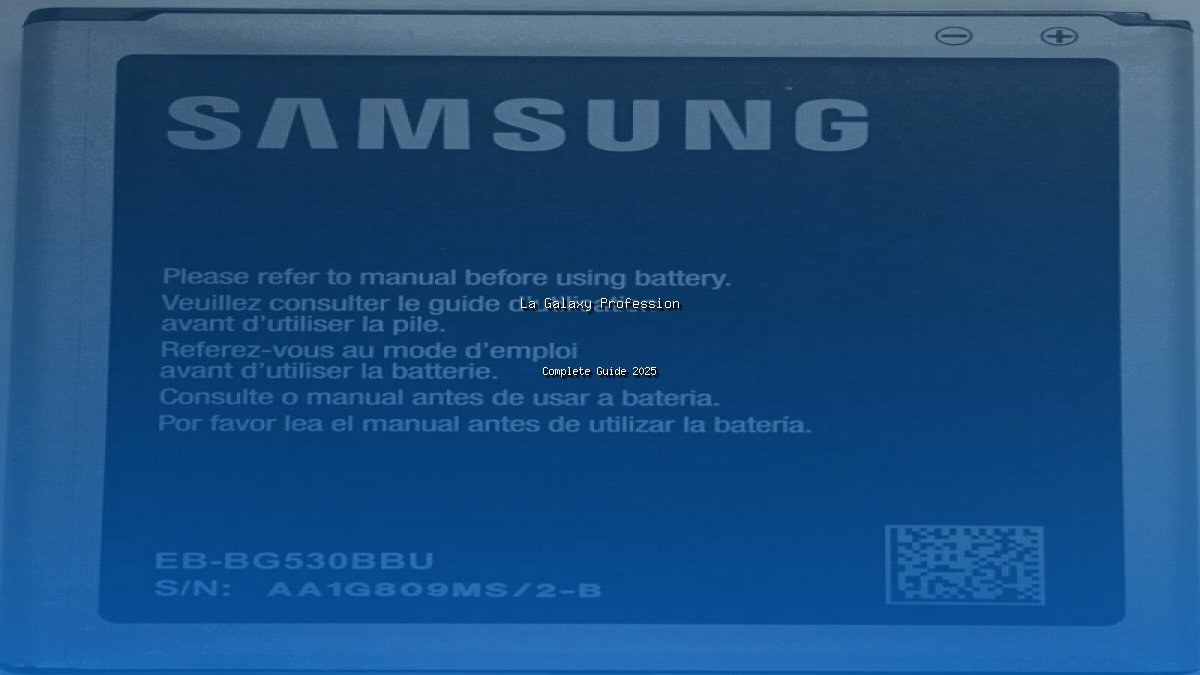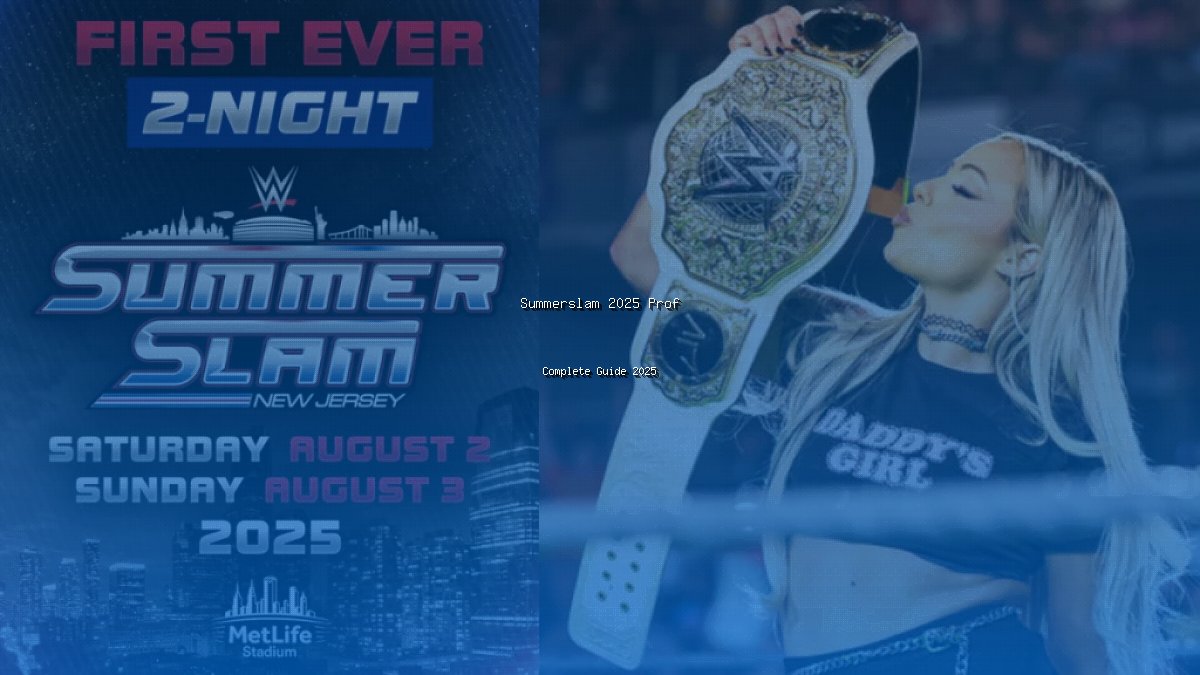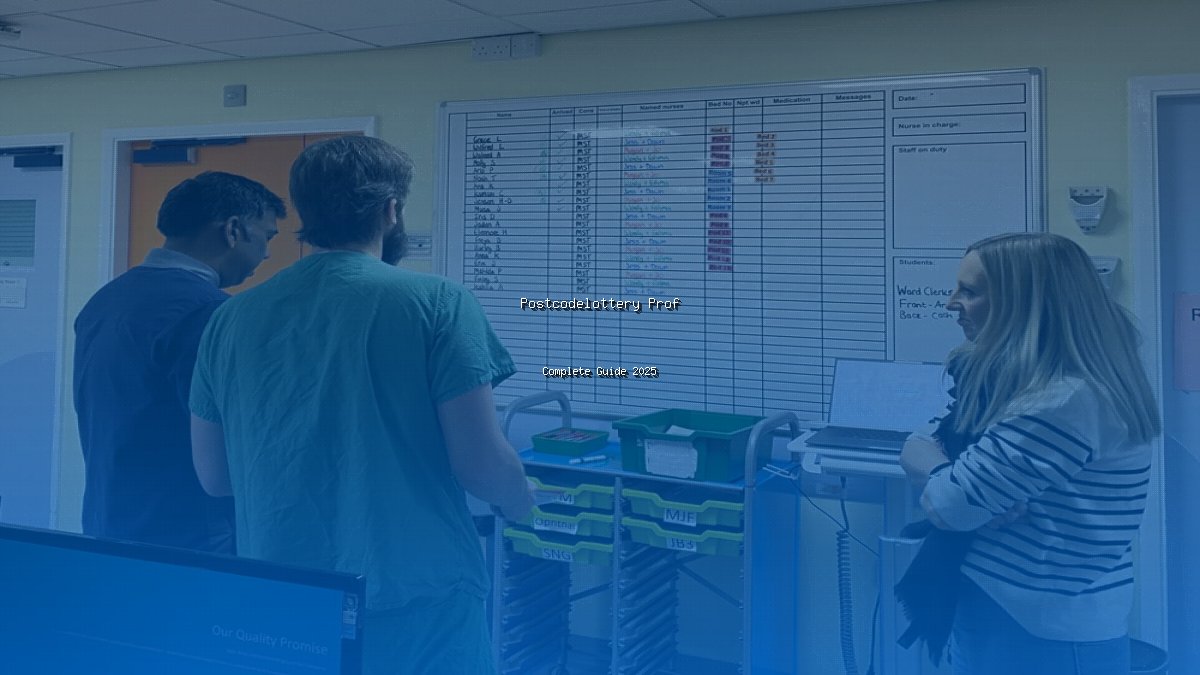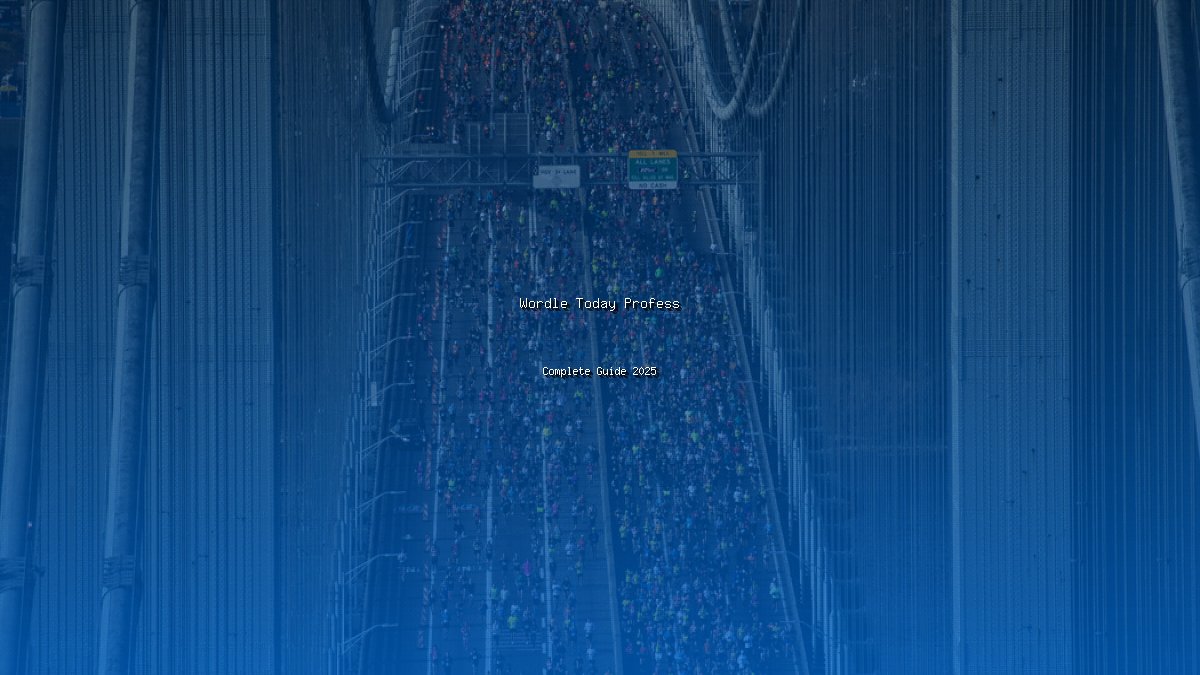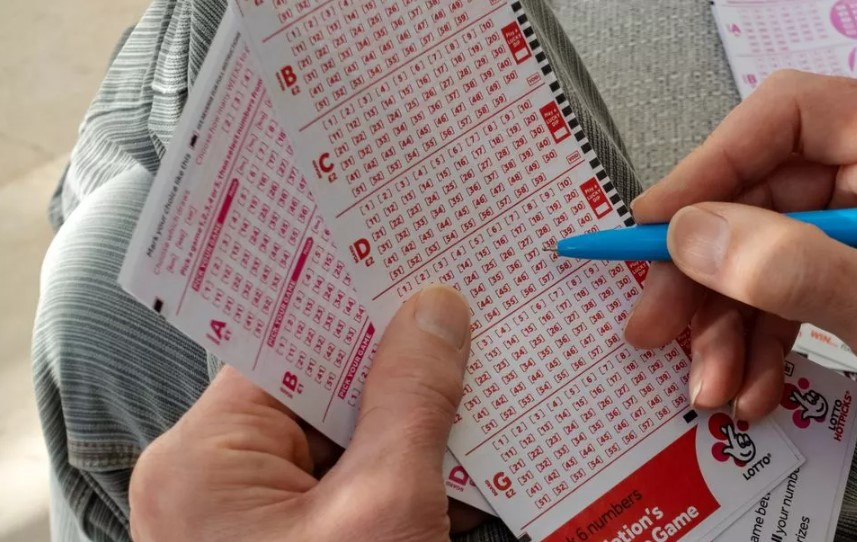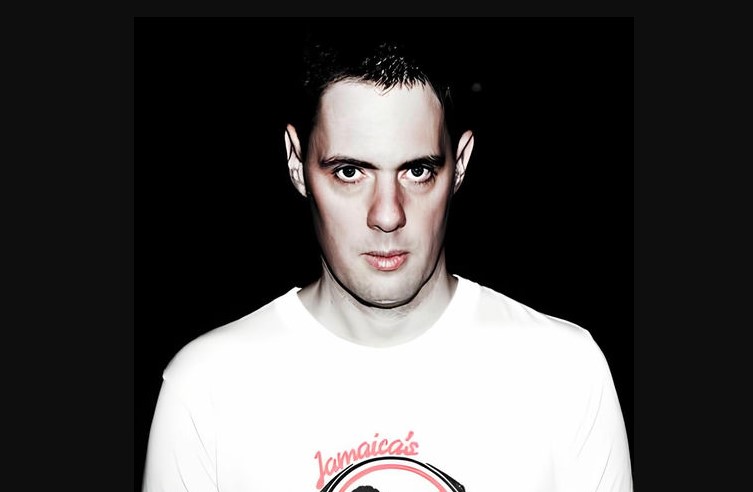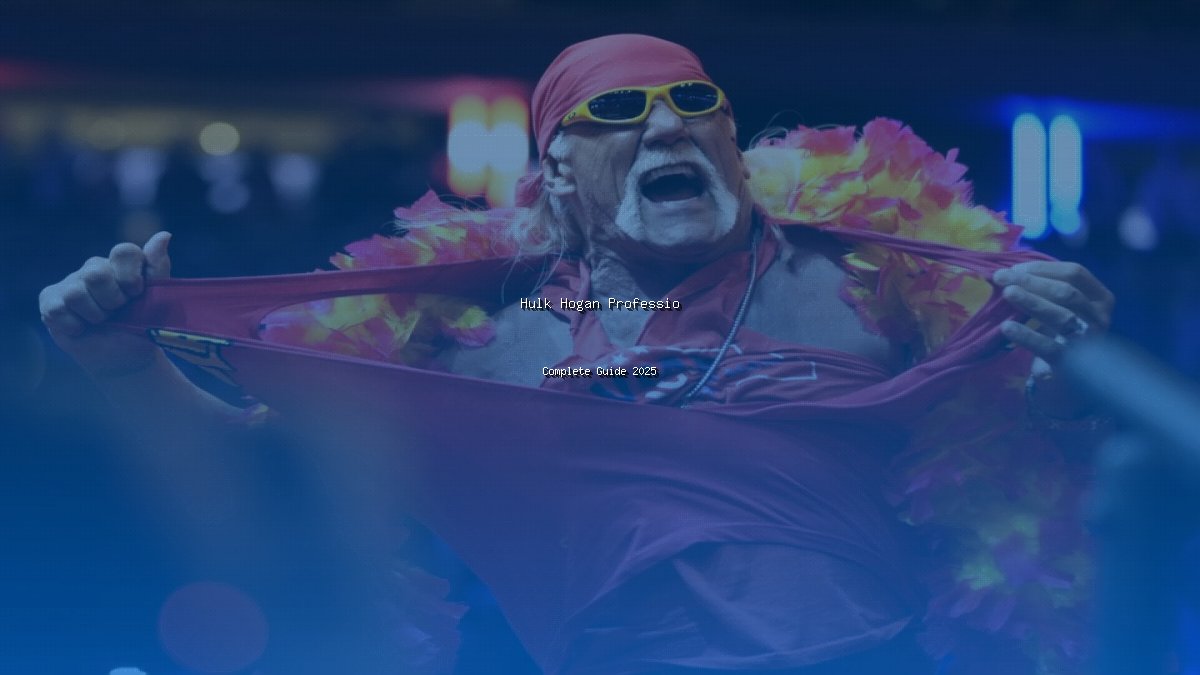Before You Install iOS 18, Back Up Your iPhone Properly
- Update Time : 08:30:21 pm, Monday, 16 September 2024
- / 261
iOS 18 has officially launched today. If you own an iPhone, including models as old as the iPhone XR, you can download and install iOS 18 starting now. Before you do, it’s crucial to ensure your iPhone is properly backed up. This backup is essential for a smooth transition to iOS 18 and for peace of mind should you need to revert to iOS 17.
Apple has marked September 16, 2024, as the release date for iOS 18, coinciding with the introduction of the new iPhone 16 and iPhone 16 Pro models.
Why You Need a Backup Before Upgrading
You might be familiar with using iCloud Backup to keep your data safe. This automatic backup feature works in the background when your device is charging. To check if it’s turned on, go to Settings > [your name] > iCloud > iCloud Backup, and make sure Back Up This iPhone is activated. While iCloud Backup is convenient, it has a limitation: if you upgrade to iOS 18 and later decide to revert to iOS 17, you can’t use an iCloud backup made under iOS 18. iCloud only retains the most recent backup, so if you need to restore to an earlier version, you’ll encounter problems.

How to Create a Reliable Backup
To avoid issues, you should create a local backup on your computer. Here’s how you can do it:
For Mac Users
- Connect Your iPhone: Use a USB cable to connect your iPhone to your Mac.
- Open Finder: Go to File > New Finder Window or press Command-N.
- Select Your iPhone: Find your iPhone under Locations in the sidebar.
- Encrypt Backup (Optional): If you choose to encrypt your backup for added security, check Encrypt local backup and set a password. Note that if you forget this password, you won’t be able to access your backup.
- Create Backup: Click on Back Up Now in the General tab.
- Archive the Backup: To prevent it from being overwritten or deleted, right-click the backup in Manage Backups and select Archive.
For Windows Users
- Connect Your iPhone: Plug your iPhone into your Windows PC using a USB cable.
- Open iTunes: Launch iTunes and select your iPhone by clicking the device icon in the top-left corner.
- Encrypt Backup (Optional): Check Encrypt local backup if you want to protect your backup with a password.
- Create Backup: Click Back Up Now.
- Archive the Backup: Go to Manage Backups, right-click the backup you created, and choose Archive.
What’s New in iOS 18?
iOS 18 brings a host of new features and improvements. Here are some highlights:
- Home Screen Customization: You can now resize and tint app icons, and place them anywhere on the home screen.
- Control Center Overhaul: Add and arrange quick settings, including music controls and smart home functions.
- Photos App Revamp: The photos app now organizes images into collections and offers new viewing options.
- Enhanced Messages: Schedule messages, react with any emoji, and use new text effects.
- Notes and Passwords: Notes can now include live transcripts, and Apple’s Keychain has been upgraded to a full password manager.
- Offline Maps: Apple Maps allows saving topographic maps for offline use and creating custom walking routes.
Additional Updates for Apple Devices
In addition to iOS 18, Apple is also releasing updates for iPad, Mac, and Apple Watch:
- iPadOS 18: Offers similar customizations as iOS 18, plus enhanced handwriting tools and a new Calculator app.
- watchOS 11: Introduces new watch faces, a revamped Vitals app, and features like live activities and pregnancy tracking.
- macOS Sequoia: Includes iPhone mirroring on Mac and improved window tiling.
How to Download and Install
iOS 18 and other updates will be available starting at 6 PM UK time (1 PM Eastern Time). To download:
- iPhone: Go to Settings > General > Software Update and tap Install if available.
- iPad: Follow the same steps as on the iPhone.
- Mac: Use System Settings > General > Software Update.
- Apple Watch: Ensure your iPhone is updated to iOS 18, then use the Watch app to update your watch.
Last Words
Before you dive into iOS 18, make sure you have a solid backup of your iPhone. This precaution ensures you can restore your device to its previous state if needed. Follow the backup procedures for either Mac or Windows, and enjoy the new features and improvements iOS 18 has to offer.